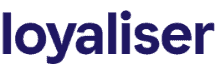Imagine your wallet feeling lighter and your life becoming less cluttered. Apple Wallet offers a digital solution to manage your numerous store loyalty cards effortlessly. In the following article, we will delve into the world of Apple Wallet, showing you how to declutter your life by transferring those loyalty cards into the digital realm, organize them for easy access, and maximize their usage, redefining convenience and security in your daily transactions.
What is Apple Wallet?
Apple Wallet is an incredibly convenient and secure way to organize your essential cards and passes all in one place. Previously known as Passbook, the Wallet app is integrated into iOS and allows users to store a variety of items such as debit and credit cards, loyalty cards, transit passes, event tickets, boarding passes for flights, and even keys to compatible cars.
To enhance security, Apple Wallet works in tandem with Apple Pay, a mobile payment system that uses NFC technology for contactless payments. The true beauty of Apple Wallet lies in its ability to turn your iPhone or Apple Watch into a digital wallet, streamlining transactions and ensuring all your important cards are always within reach.
By adding Apple credit cards, discount cards, and even electronic loyalty cards to Apple Wallet, you can use your iPhone or Apple Watch to make payments, earn rewards, and even check-in for flights without the hassle of carrying multiple physical cards.
Overview of Apple Wallet
Apple Wallet simplifies how you use your most important cards and passes. Its interface is designed to be user-friendly, presenting your digital cards in a neat stack that you can easily flip through. Adding cards to Apple Wallet is straightforward: you can scan them with your device’s camera or add them directly from supported apps.
In addition to payment cards, Apple Wallet allows you to store membership cards, gift cards with remaining balances, personal credit cards for app purchases, and more. It’s not just about payments; you can also add concert tickets, movie tickets, and transit cards, all of which can be conveniently accessed right from your lock screen.
Using Apple Wallet is as simple as holding your iPhone near a contactless reader with your finger on Touch ID, or double-clicking the side button of your unlocked Apple Watch. Meanwhile, visual changes on the Wallet app indicate successful transactions, and cards can also be automatically selected depending on location cues, such as being near a particular store.
Benefits of Using Apple Wallet for Loyalty Cards
There are several advantages to using Apple Wallet for managing your loyalty cards. For one, it consolidates all your rewards cards into a single location, which means no more overstuffed wallets or the frustration of forgetting a card at home. With these digital loyalty cards, you can:
- Ensure you will never miss out on rewards, as the needed card is always at hand.
- Enjoy contactless scanning at point-of-sale terminals, making for quicker and more hygienic transactions.
- Receive alerts about your balance or rewards directly through the app, which helps in monitoring your rewards progress and planning your purchases.
- Experience seamless integration with retailer apps, ensuring that coupons and offers are easy to find and use.
- Benefit from location-based notifications that remind you to use your loyalty card when you’re near the store.
Moreover, when you add a reward card to Apple Wallet, you can view related transactions and balance updates without having to manually check the retailer’s website or app. This streamlined approach not only saves time but also ensures a smoother customer experience in retail environments.
How to Use Apple Wallet for Loyalty Cards
Apple Wallet provides a seamless method of managing loyalty cards, allowing users to condense their physical rewards cards into a digital format that is both convenient and environmentally friendly. To effectively use Apple Wallet for loyalty cards, the process begins with adding them to your Wallet, organizing them efficiently, utilizing them during transactions, and knowing some tips and tricks to enhance your experience.
Adding Loyalty Cards to Apple Wallet
Adding loyalty cards to Apple Wallet can be done in a few simple steps:
- Open the Wallet app on your iPhone.
- Tap the “+” symbol in the upper-right corner of the screen.
- Choose “Loyalty Card” or “Add to Apple Wallet” from the list of options.
- You may either scan the barcode on your physical loyalty card using the iPhone’s camera or manually enter the details.
- Follow the on-screen instructions to complete the process.
- If available, you can also add loyalty cards directly from the retailer’s app by looking for the “Add to Apple Wallet” option.
Once added, your loyalty cards will appear in your Wallet and are ready for use.
Organizing Loyalty Cards in Apple Wallet
To keep your Apple Wallet tidy and user-friendly:
- Rearrange your cards: Touch and hold a card, then drag it to a new position.
- Set a default card: Go to the Wallet app settings and select the desired card for automatic selection.
- Remove unused cards: Swipe left on a card and tap “Delete” to remove cards you no longer use, decluttering your Wallet.
Using Loyalty Cards in Apple Wallet
When making a purchase at a store or through a retailer’s app:
- Notify the cashier that you will be using a digital loyalty card from your Apple Wallet.
- Double-click the iPhone’s side button or Apple Watch’s side button to access Wallet.
- Select the appropriate loyalty card.
- Hold the top of your iPhone near the contactless reader until you see a checkmark confirming the card has been scanned.
- For transactions using an Apple Watch, hold the display of your Apple Watch near the reader until you feel a gentle tap.
Tips and Tricks for Maximizing Loyalty Card Usage in Apple Wallet
- Enable location-based alerts to receive notifications when you’re near stores where your loyalty cards can be used.
- Update your pass information to reflect balance changes or rewards earned by clicking on the “i” button on the card.
- Share loyalty cards with family members by tapping on the card, hitting the share icon, and choosing how you’d like to share it.
- Keep an eye on the expiration dates for any accumulated rewards or points directly from your Wallet to ensure you use them before they expire.
- Take advantage of in-app offers or additional retailer loyalty programs that integrate with Apple Wallet for expanded savings.
By following these tips and maintaining an organized digital wallet, you can effortlessly use and maximize the benefits of your loyalty cards through Apple Wallet.
Benefits of Storing Loyalty Cards in Apple Wallet
Storing loyalty cards in Apple Wallet offers numerous benefits, elevating the shopping experience for iPhone and Apple Watch users. By transitioning from physical to digital loyalty cards, consumers gain convenience, improved organization, minimized clutter, and additional security. These perks collectively contribute to a more seamless and streamlined retail interaction.
Convenience and Accessibility
The primary benefit of adding loyalty cards to Apple Wallet is the unmatched convenience and accessibility it provides. With just a few taps on a device, customers can quickly retrieve their digital cards and present them at checkout. This eliminates the need to sift through a wallet full of assorted cards to find the right one. Additionally, Apple Wallet can be accessed from an iPhone or an Apple Watch, making it incredibly easy to use even when on the go. The hassle of forgetting or losing cards is also significantly reduced, ensuring that rewards and points are always at hand.
Streamlined Wallet Organization
Apple Wallet’s intuitive design promotes a more organized way to manage rewards cards. Users can sort their cards in order of preference or set a default card for certain stores, which helps in avoiding any confusion at the point of sale. This streamlined wallet organization ensures a quick and efficient transaction process, allowing consumers to make the most out of their loyalty programs without delay.
Reduced Physical Clutter
Embracing digital loyalty cards through Apple Wallet naturally leads to less physical clutter. The days of overstuffed wallets and the inconvenience of carrying dozens of plastic cards are replaced by a sleek digital system. This not only simplifies the user’s life but also aligns with eco-friendly practices by reducing the need for plastic card production and waste.
Enhanced Security and Privacy
Apple Wallet offers a layer of security and privacy that physical loyalty cards cannot match. With features such as Face ID, Touch ID, and unique transaction codes, loyalty cards stored in Apple Wallet are protected against unauthorized use. Moreover, Apple does not store the details of the transactions, ensuring that shopping habits and purchase histories remain private. In the rare event of a lost or stolen device, users can employ the “Find My iPhone” feature to remotely lock their Apple Wallet, safeguarding their loyalty cards along with any other stored items like credit cards or boarding passes.
In conclusion, adding rewards cards to Apple Wallet comes with a wealth of benefits that modernize and diversify the way consumers engage with loyalty programs. Whether it’s through quick access, simpler organization, a de-cluttered lifestyle, or secure transactions, the advantages are clear and make a compelling case for going digital with loyalty cards.
Maximizing Benefits: Other Card Types You Can Store in Apple Wallet
Apple Wallet isn’t just for loyalty cards – it’s a versatile tool designed to hold various card types that simplify your daily routine and enhance your ease of access to essential items. Besides loyalty cards, you can seamlessly add and use debit cards, transit cards, rewards cards, event tickets, boarding passes, electronic membership cards, Apple credit cards, and even gift cards. Adopting Apple Wallet as your digital holder for these items not only declutters your physical wallet but also streamlines processes such as transactions, entry to events, and travel, all while ensuring robust security protection afforded by Apple’s technology.
Transit Cards
For city travelers and public transportation users, including transit cards in Apple Wallet can be a game-changer. By loading your supported transit cards onto your iPhone or Apple Watch, you can breeze through terminals and gates with just a tap. There’s no need to fumble for a physical card; simply hold your device near the contactless reader with your finger on Touch ID or face in view for Face ID, and you’re good to go. This can be particularly advantageous during rush hours when speed is of the essence.
| Supported Transit Cards | Cities |
|---|---|
| MetroCard | New York City |
| Clipper | San Francisco Bay Area |
| Oyster card | London |
| Opal card | Sydney |
| … | … |
Rewards Cards
Rewards cards from your favorite stores deserve a spot in your Apple Wallet too. After adding them, say goodbye to missed opportunities for discounts or reward points because your card was forgotten at home. With a quick tap, your digital rewards card is ready for the cashier to scan, helping you take full advantage of the rewards and savings offered.
Event Tickets
Event entry is another aspect that becomes hassle-free with Apple Wallet. From movie to concert tickets, having them in your digital wallet eliminates the risk of leaving tickets behind and speeds up entry with scannable barcodes right on your device. Plus, with Apple Wallet, you’ll often receive real-time updates or notifications related to your event, such as gate changes or start times.
| Event Type | Benefit |
|---|---|
| Concerts | Quick, scannable entry and real-time updates |
| Sports Games | Easy access to seats and notifications on event changes |
| Theater Performances | Digital keepsakes of cultural events |
| … | … |
Boarding Passes
Apple Wallet is travel-friendly, allowing you to store boarding passes for flights. Once you’ve checked in, you can add your boarding pass to Apple Wallet through the airline’s app or confirmation email. This ensures that your boarding pass is just a wrist lift or screen tap away, alleviating the stress of misplaced printouts and making your passage through the airport more fluid.
Electronic Membership Cards
Many membership organizations and clubs offer electronic membership cards that can be added to Apple Wallet. This digital transformation not only promotes sustainability but also ensures that you always have proof of your membership with you. Your gym, library, or wholesale club card can comfortably reside next to your credit and debit cards in Apple Wallet.
Apple Credit Cards
Apple Credit Cards, like the Apple Card, integrate seamlessly into Apple Wallet, offering a smooth, secure, and transparent transaction experience. Every purchase is authenticated with Face ID or Touch ID and detailed transaction records are instantly available, allowing for real-budgeting and tracking of expenses right at your fingertips.
Gift Cards
Don’t let those gift cards go unused in a drawer. By adding them to Apple Wallet, you’ll be more likely to remember and use them. Whenever you’re at a store or making an app purchase where the gift card is applicable, simply select it from Apple Wallet and use the balance toward your purchase. It’s a convenient reminder and an easy way to ensure you benefit from every gift you receive.
Exploring Additional Features of Apple Wallet
Apple Wallet is not just a repository for cards and passes; it’s a robust platform equipped with features that transcend basic card storage. It supports a myriad of use cases that dramatically improve the convenience of daily activities. From notifications on card expiries to geographic-based alerts prompting card usage at relevant locations, Apple Wallet incorporates intelligent functionalities to enhance user experience. The Wallet app also links with other Apple services, such as Apple Pay for secure payments and Siri for voice-activated commands, making it a comprehensive tool for managing your digital wallet life.
Making Payments with Apple Wallet
The convenience of Apple Wallet extends into the realm of contactless payments, a feature that has gained popularity for its security and speed. Apple Wallet allows users to load payment cards and, with Apple Pay, enables swift transactions at millions of retailers worldwide. A simple double-click on the side button, glance for Face ID or touch for Touch ID, and holding your device near a contactless reader executes a secure payment within seconds. This feature is also available for in-app purchases, further simplifying the buying process in the modern, digital economy.
Adding Personal Credit Cards to Apple Wallet
Integrating personal credit cards into Apple Wallet is a straightforward process designed to encourage a seamless transition to digital payments. The initial setup can be done by simply tapping the plus icon in the Wallet app and following the prompts to add a new credit card. Utilizing your device’s camera, Apple Wallet can capture your card information quickly, or you can opt to enter the details manually. Once added, your card is ready for use with Apple Pay, and you can manage your cards, set a default payment card, and monitor recent transactions all from within the app.
Using Apple Wallet for App Purchases
App purchases are another element of Apple Wallet’s wide-ranging usefulness. By selecting Apple Pay at the checkout point within apps, users can use any card they have added to Apple Wallet to seamlessly make purchases. This integration removes the need to enter payment details for every transaction, offering a streamlined and secure method to buy goods and services on participating apps. The payment process is encrypted and private, with unique transaction codes, ensuring a high level of security for your financial data.
Leveraging Apple Wallet on Apple Watch
Apple Wallet’s offerings are further expanded when utilized on the Apple Watch. By synchronizing with the iPhone, all cards and passes from Apple Wallet are accessible on your wrist. This is especially convenient for payments, boarding pass access, or loyalty card use without ever needing to pull out your iPhone. Paying with Apple Watch involves a double-click of the side button and holding the display of the watch near a contactless reader. Beyond payments, Apple Watch displays barcode and QR codes for rewards cards and tickets, ensuring a seamless user experience across Apple devices.
Troubleshooting and FAQ
Facing issues while using the Apple Wallet can be frustrating, whether it’s a reward card that won’t scan or a debit card that isn’t being recognized for payments. Below, you will find a guide to some of the most common problems users encounter with Apple Wallet as well as solutions to troubleshoot these issues.
Common Issues and Solutions
1. Reward Card Not Being Added: If you are trying to add a loyalty or reward card to Apple Wallet and it is not working, try the following:
- Verify that the retailer supports digital loyalty cards within Apple Wallet.
- Ensure your device has a strong internet connection.
- Check if there is an update available for your device or the retailer’s app.
- Manually enter the card details if scanning the barcode is not working.
2. Payment Card Not Working: In the case of your debit or credit card failing to work with Apple Pay:
- Confirm that your card issuer supports Apple Pay.
- Check for any alerts or messages in the Wallet app that might explain the issue.
- Remove and then add the card again to refresh the connection.
- Make sure that you’re using the correct card as your default card in the Wallet app.
- Ensure the contactless reader is working properly if the issue is at a physical store.
3. Unable to See Passes or Cards on Apple Watch: If cards are not showing up on your Apple Watch:
- Confirm that your Apple Watch is properly paired with your iPhone.
- Check that the “Mirror my iPhone” setting for Wallet & Apple Pay is on in the Apple Watch app on your iPhone.
- Restart both devices to refresh the connection.
If you continue to face issues, contact Apple support or your card issuer for assistance.
Frequently Asked Questions about Apple Wallet and Loyalty Cards
Q: How can I add a reward card to my Apple Wallet? A: Open the Wallet app, tap the “+” sign in the upper right corner, and follow the on-screen instructions to add your loyalty card. Some cards can be added by scanning a barcode or QR code, while others can be added manually.
Q: Can I use my reward cards from the Wallet app when I make a purchase online? A: This depends on the retailer. Some may allow you to use rewards from your Wallet during an online checkout process, while others may not. Check with the retailer for their specific policies.
Q: What types of cards can I store in my Apple Wallet? A: You can store debit and credit cards, gift cards, loyalty and rewards cards, transit cards, event tickets, movie tickets, boarding passes, and more.
Q: What if my physical reward card has a barcode but there is no option to add it to Apple Wallet? A: Some third-party apps can create a digital version of your physical reward card that can be added to the Wallet. However, not all physical cards are compatible with digital storage.
Q: How do I share a card from my Apple Wallet with someone else? A: Apple Wallet does not currently allow sharing of payment cards. However, you could share non-payment passes or tickets depending on the pass type and issuer’s restrictions.
Q: Can I use reward cards in my Apple Wallet without an internet connection? A: Yes, you can access and use any stored cards or passes in Apple Wallet without an internet connection. However, you may need connectivity for real-time updates, such as balance changes on a gift card.
These are some of the key troubleshooting tips and frequently asked questions designed to help you navigate any challenges with Apple Wallet. If your issue persists, you may want to consider contacting Apple Support for more personalized help.